Align and Distribute
 Alignment of multiple items can be set
using the Align button, which will open the Align and Distribute window.
Alignment will place the edges or centers of designs all on one line.
Alignment of multiple items can be set
using the Align button, which will open the Align and Distribute window.
Alignment will place the edges or centers of designs all on one line.
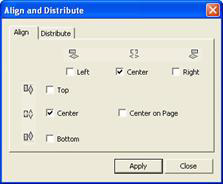
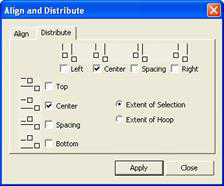
If you have two or more items selected, you can align them. For example, these items are Aligned Left:

Distribution is different from alignment. Distribution places designs equidistant across a distance. This is useful if you want to make regular patterns, such as a tiled design. If you would like items distributed across an area, move the first and last items to the outside areas that you want to fill. In this example, the (top, left) ‘A’ and the (bottom, right) ‘A’ make the design size. But notice how the ‘A’ designs between those are not placed regularly? Distribute will make those ‘A’s into an orderly row:
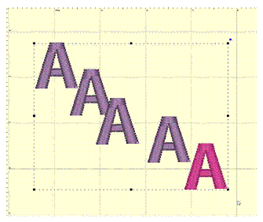
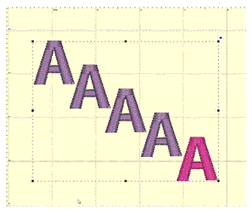
Using ‘Center’ distribution will distribute these letters evenly, based on each letter’s center.
If you choose a different edge to distribute with, for instance, Left, then the distribution will be made using the left edges of all the designs. This can be useful to create a geometric composition with different sized designs.