Deleting Stitches by Deleting a Color
Often you will want to delete a section of stitches from a design that has been merged. When those stitches are all grouped as one color this is easily accomplished using the Object View. Open the design using the ‘+’ in the tree. Next, select the color you want to delete. Next, choose ‘Delete’ from the Edit menu or use the ‘Delete’ key on your keyboard.
Below, the first color of the design is selected. Simply press ‘Delete’ on your keyboard to remove the first color along with the stitches associated with it.
Note: Another way to delete is to use the menu, Edit->Delete.
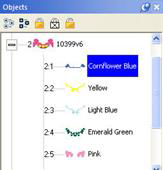
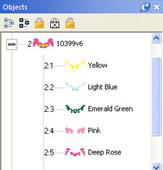
Left: Color is selected. Right: Color has been deleted.