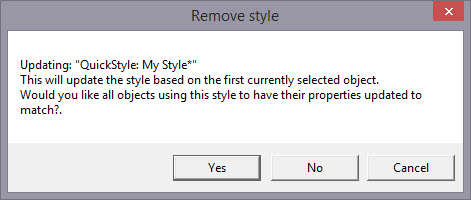
When you have an object that has its properties set a certain way, you can save those properties as a QuickStyle. Using QuickStyles allows you to remember a set of property settings that sewed perfectly for a project, or simply to match prior objects you’ve created.
Adding a QuickStyle
When you create a style based on a selected object, you can name it. This is called a QuickStyle, and the style itself resides with the design page being used, and on your computer for future use. To do this, click the ‘Add’ button.
If you load a document with a style that is not on your system, it will be referred to as a “Page Style”. If you would like to add this style to your collection for use later, you can click the ‘Add’ button.
Renaming a QuickStyle
If you wish, you can rename the style with the ‘Rename’ button. Any object that uses this style will show the new name in use when the style page is shown.
Updating a QuickStyle
When you have modified a QuickStyle-stylized object, and you want to update the QuickStyle to match the current object properties, use the ‘Update’ button. This means that other objects with the same style set will not match. Since the main reason for styles is to have all the objects working the same, there is an option presented to update all the other objects which use the same QuickStyle to have their properties match the current one.
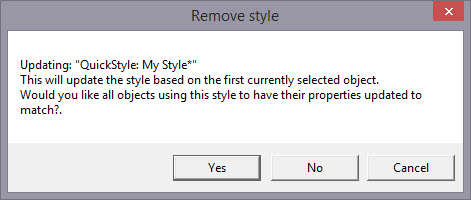
Removing a QuickStyle
Using the ‘Remove’ button, with the trash can icon on it, you will remove the QuickStyle from the page, and from your system. Realize in doing so that other objects on the page, or indeed other files you have created, may have used that QuickStyle.
As QuickStyles are stored with the page as well, the style will become a “Page Style” for other documents when you load them, if they had that QuickStyle applied.
When you remove a QuickStyle, it erases it completely without affecting the properties themselves. Objects that have had their QuickStyle removed will not lose their property settings, but will naturally have a style setting of “None.”