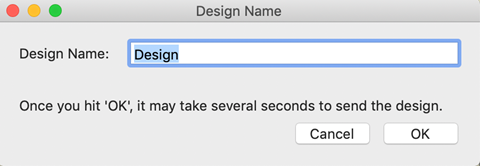
These machines have built-in WiFi servers. To send the current design page to the machine, use the Utility menu > Send to Solaris / XP1. This command exists on any Platform product that has a Utility menu, such as Essentials.
The design name will come from the design page name, but you will be given the opportunity to change it. Note that if the name matches a file on the machine, the name will get a (2) after it, or (3), etc. At present, there is no way to overwrite or delete a design file that’s on the machine.
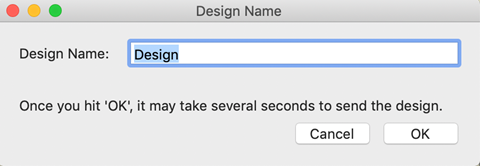

Remember to save your working file (.BE)! That will not be sent to the machine.
The first time you send a design to the machine, the program will look for the machine on the network. This can take anywhere from a few seconds to a minute. Wait for a message. Subsequent runs of the program will try using the last known address of the machine. As modern routers tend to keep IP addresses the same (for a given device) over time, this should allow you a much faster send-time thereafter.
If the machine fails to respond, you will get an error message. If you just turned the machine on, give it half a minute to wake up, and try again. If that fails, check that the machine has a good WiFi signal. The machine owner’s manual and/or your dealer can help you learn the machine interface. If the machine is indicating it is on the network (the same WiFi network as your computer) and has good signal, then try sending the design again. Sometimes the network is slow or the machine may need to wake up. The good news is that once you have sent a design the first time, it will very likely succeed reliably from that point on.