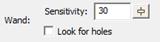
Because images differ in quality, when you click on the wand, the Sensitivity controls will appear. A low number of sensitivity means the pixels it is looking for will be very similar to the one on which you clicked. If you have an image with a mottled texture, for instance a piece of scanned fabric in the picture, you can make the sensitivity large, for example use 150, and the outline will be expanded to include more pixels to get a better outline.
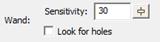
As you adjust the sensitivity the wand will re-wand where you clicked automatically. You do not need to click again.
Important: When you like the wand result, right-click to end the wand and keep what you’ve made.