 The
Shape button activates a mode that creates a shape by dragging the mouse on the
design page. The down-pointing arrow next to the image on the button makes the
shape selection panel appear.
The
Shape button activates a mode that creates a shape by dragging the mouse on the
design page. The down-pointing arrow next to the image on the button makes the
shape selection panel appear. The
Shape button activates a mode that creates a shape by dragging the mouse on the
design page. The down-pointing arrow next to the image on the button makes the
shape selection panel appear.
The
Shape button activates a mode that creates a shape by dragging the mouse on the
design page. The down-pointing arrow next to the image on the button makes the
shape selection panel appear.
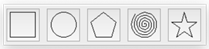
To change the shape, click on a button to select the shape that the tool will create.
Click the shape button, and then drag on the design page. The size and orientation (rotation) of the shape is controlled by the length and direction of your drag. Let go of the mouse button and the shape will appear on the page as a new object.
Shapes that might be useful in rectangular proportion, such as rectangles and polygons, will follow the drag from the top, left diagonal corner to the bottom, right corner. If you wish to make things perfectly square, hold the Shift key down while dragging.
Some shapes have properties to adjust details of the shape, such as corner roundness, number of corners, density of a spiral, etc.
Shapes, as objects, have these special properties for the life of the shape and can be adjusted at any time. The shape’s outline can be edited by converting the shape to an outline. Right-click on a selected shape and choose ‘Convert to Curve.’
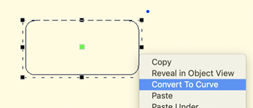
Whether it is used as a shape or converted to a curve, the object can have stitches applied.