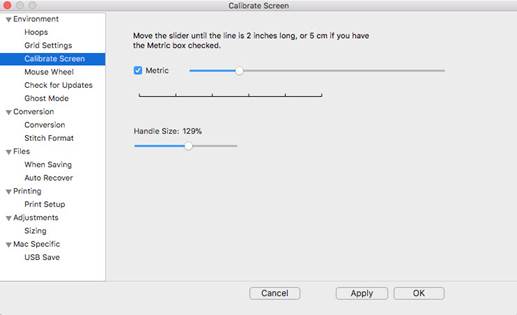
The Main View is calibrated to a real-world scale for precise display of designs. Use the Preferences Window to calibrate your display for real-world size:
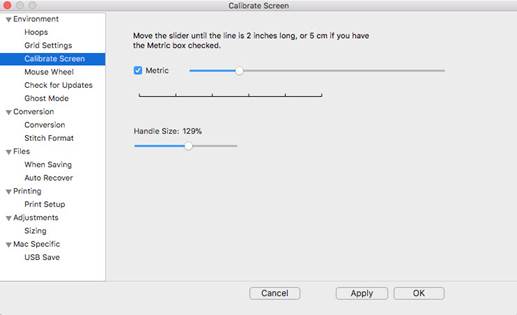
Hold a ruler up to your screen and adjust the slider until the measurement in the program matches your real-world ruler. This will help you better estimate real design size while editing designs.
When digitizing, using a multiple of a real-world scale is very productive. If you operate at a set of scales that are consistent (typically 3x and 6x) then you will not be tempted to add extra nodes along your outline, and you can ignore details in the image you are digitizing which would be too small to digitize effectively.
The DPI set by this calibration is also used to other graphics within the program to display at a useable size. High-DPI systems like 4K laptops can make images appear very small without this.
On this property page there is an additional scale called ‘Handle Size’. The handles are the graphics you place the mouse over on the main view so you can drag: Sizing, rotating, outline nodes, etc. It will also adjust the size of the rulers at the top and left of the screen. The handles will scale with the main calibration, but this slider allows you to increase/decrease the size of those handles. This can be useful to accommodate small displays, accessibility issues, hi-res monitors, etc.
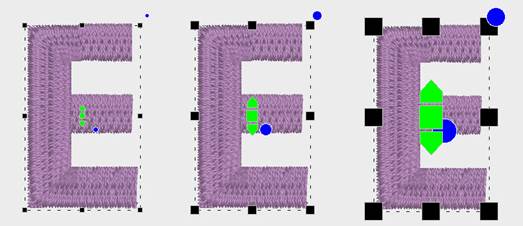
Handle sizes can be varied depending on preference, monitor, etc.