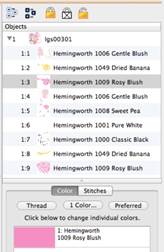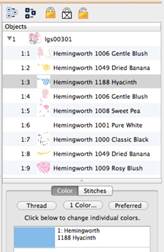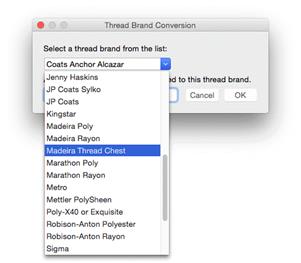
There are three buttons across the top of the Color properties tab:
• Thread… Select a thread library to use and set a preferred thread brand
• 1 Color… Make the design monochromatic (one color)
• Preferred Change the colors to the closest match in your preferred thread brand
To change a thread color, simply click on the color swatch that you wish to change on the Color tab. The Thread palette will open with the color selected in the original thread brand specified by the designer. You can select a different thread line from the drop down menu and the program will find the closest match in that chosen thread line.
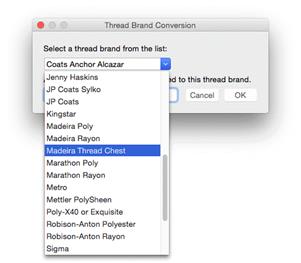
Embrilliance includes a wide range of popular thread brands and lines.
Note: In the case of a DST, TAP or EXP file, the Color tab displays a list of generic color names. This is because these formats have no color information in them. Using Embrilliance you can color these designs, and when you save the working file, the colors will be saved therein.
Similarly, PCS, PCM and HUS formats have limited color palettes. Again, saving the working file will preserve your colorization, and you can print colorized design templates and color information. This is especially handy for commercial embroiderers.
Clicking one of these color swatches will open the thread brand that you have set as preferred (Madeira Thread Chest is the default). To change the color, navigate to the desired color and click OK.

.DST file shown with generic colors and the thread palette displayed.
Some thread lines only have thread numbers, while others have numbers and color names. You can search either line by thread number but you can only search by name if the threads have color names. Type in the color or thread number in the search box and click ‘Go.’ Or, you can simply scroll through the list and pick one that appeals to you. Once the color is selected, click OK to apply it and close the Thread palette.
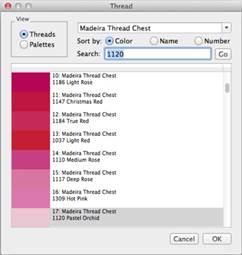
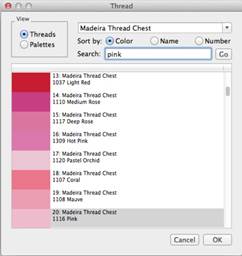
Threads can be searched by number or name.
The ‘Thread…’ button allows you to change thread brands or to set a preferred brand by choosing a thread brand from the drop-down list. Once a preferred brand is selected, you can easily change all of the colors in any design to your preferred brand by clicking, “Use this as my preferred brand.”
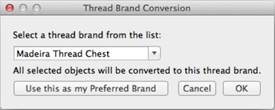
A thread brand can be selected on a per-design basis or can be made preferred.
Note: Be advised that while this may be convenient for you, if your design has carefully chosen and blended colors, converting brands may cause a less than desirable result—especially if a “close match” does not exist in the new brand.

Left: Original Hemingworth colors. Right: Shown using Brother Flesh Tones.
The color list does not name the areas that are colored. For example, suppose you want to change the pink shorts on the mouse design to blue. An easy way to do this is to find the area in the Object panel and select it. The color is now isolated in the Color panel and you can easily click it and select a blue.