Creating colors using Enthusiast
The Enthusiast version of the program adds the ability to create your own colors and add them to thread lines and palettes. To create a new thread or palette, click the ‘New’ button on the toolbar.
Click the ‘Add Color’ button to create a new color entry in the current thread / palette. Type in its name and thread number, if those exist, then adjust the color itself.
Using the ‘Sheen’ setting, you can alter how the thread will display when 3D rendering is turned on in the main display. You can also input up to four variegated colors on a thread. Using the ‘Var’ drop-list (short for variegated) you select the number of colors used. There will appear a set of buttons ‘V1’-‘V4’ each of which allows you to select and set the color for that particular variegation.
The color grabber tool will let you click in any window and pick up whatever color is under the cursor. This is very useful when you are building a thread palette from a document such as a .pdf or a thread manufacturer’s webpage. If you want to adjust the color visually, use the HSV (Hue, Saturation, Value) sliders until you get a color that you like.
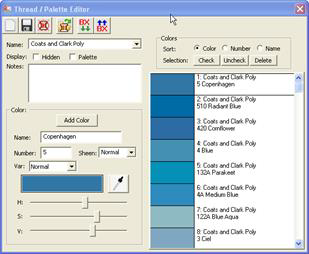
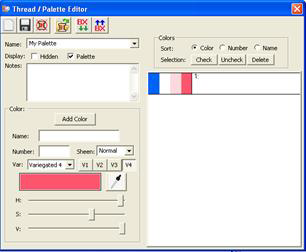
Left: A typical thread list. Right: A variegated color in a user palette.