Zooming
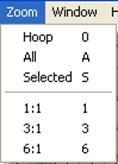 Zooming is
handy for edits, and this makes the process of zooming more convenient. Also,
one of the options in the program is to be able to use a mouse wheel to scroll
the design page up and down. If you have this mode on, the zoom slider is
another useful tool. Just a reminder, there are also keyboard shortcuts for
zooming: ‘z’ zooms in, and ‘Z’ (shift-z) zooms out.
Zooming is
handy for edits, and this makes the process of zooming more convenient. Also,
one of the options in the program is to be able to use a mouse wheel to scroll
the design page up and down. If you have this mode on, the zoom slider is
another useful tool. Just a reminder, there are also keyboard shortcuts for
zooming: ‘z’ zooms in, and ‘Z’ (shift-z) zooms out.
Zooming can also be accomplished with the Zoom Menu and Toolbar controls.
• ‘All’ zooms to all objects on the design page.
• ‘Selected’ zooms to selected objects on the page.
• From the Zoom menu specify what should be zoomed: the Hoop, All elements or the Selected element or choose the amount of zoom.
Tip: Memorize the keyboard shortcuts for the Zooming and Panning; using them can speed your designing!
•
 Use the Zoom slider to zoom on the
Main view. Up zooms in, down zooms out.
Use the Zoom slider to zoom on the
Main view. Up zooms in, down zooms out.
There are zooming keyboard shortcuts:
• ‘z’ to zoom in
• ‘Z’ to zoom out.
• 0 = Fit Hoop
• ‘A’ to zoom all
• ‘S’ to zoom selected
• 1 - 9 will zoom to 100%-900% of real-world scale.
•