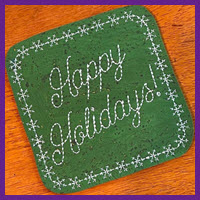
We’re fully engaged in the season of giving! Today we have two gifts for you created by our friend Lisa Shaw of Bubbles’ Menagerie. The first is a free “Happy Holidays” snowflake frame design you can stitch on card stock or felt to create embroidered greeting cards or on materials like cork or marine vinyl to create fun and festive coasters.

Lisa tested this design on cardstock to create the simple panel you see here, but she knows that you scrap-booking masters can take this simple piece and create lovely, layered greeting cards and compositions. Rather than expand into layout, she’s leaving the extra embellishment to you! That said, Lisa knows stitching and has some salient tips on how to deal with embroidery on cardstock.
Lisa’s Tips for Stitching on Cardstock
You can use any stabilizer!
Since you cover the backside of the embroidery when gluing the stitched panel to another piece of card stock or using glue dots to attach it to a pre-made card, you can use any stabilizer you have to stitch the paper. There is no need to remove it- just trim close enough to the edge to hide any stabilizer on the finished piece. Lisa used cutaway stabilizer since it was the least expensive stabilizer in her stash.
Basting boxes make a great placement guide.
You will be floating the cardstock; which means hooping some stabilizer and attaching your paper to the hooped stabilizer after the fact. A great way to center any pre-cut paper shape is to stitch a basting box on the stabilizer as a placement guide.
Tape down your stock for easy attachment.
If you don’t want to use spray adhesive to hold your card stock in place on your stabilizer, you can use painters or Washi tape on the edge of your cut piece outside of the design’s stitching area. Pinning is not recommended as it leaves holes and bends the card stock.

Creating the Coaster
Lisa stitched the same design on cork with a marine vinyl backing to create this lovely holiday coaster. When stitching cork, use a light tearaway stabilizer so that you can remove it after the item has stitched and before you trim the cork into its final shape. Again, you’ll float the cork and use spray adhesive or tape to hold it in place during stitching as in the previous example.
Decoding the Design
There are three color stops in the design.
- Placement stitch – This runs on the hooped stabilizer to show where the cork should be placed.
- Lettering – Lisa created the ‘Happy Holidays’ lettering with the Romance 5 pass Bean stitch Script font available in our Romance Collection.
- Finishing Motif – This custom motif created for StitchArtist users is available in the download files from this project. Lisa created a rounded rectangle and applied a motif run using her custom Snowflake Motif to create this textured border.

You can add your own designs or lettering, but you’ll need to pay attention to the stitching order shown in the upper right hand panel of the Embrilliance Platform screen and place your design in the proper sequence. If you want to replace the lettering or add to the design, you should delete the existing ‘Letters’ object and place your own additions or lettering in the second place in the stitching order as seen above. If you just want to change what the design says but still want to use the same Bean Stitch script, you can purchase the Romance collection here. Then you can select the lettering object, type in your message, and hit ‘Enter’ to see the words change to your custom message.
Free Holiday Motif Library
The free motif library in the download below works with all levels of StitchArtist. The included BX library file installs just like any BX font! After dragging and dropping or double-clicking, pay attention to the confirmation screen: it will let you know that your new motif library has been installed! Once it’s installed, close the software and restart to make your motifs available.

Using the Motifs
To create a similar border line, you can apply a Motif Run after drawing an object – remember that you must be in Create mode as shown above to use this library! Click on the + sign in the Motif Run properties pane and select the SewBubbles 1 Category in the motif popup window. You will see that there are over 40 new motifs that you can use. These motifs will work for both motif run and motif fill objects, just like any of the built-in motifs!

To learn more about motifs, you can find many videos that show you the controls of both Motif Run and Motif Fill in all levels of StitchArtist on the StitchArtist playlist.
This design is provided in our native .BE format, enabling you to save a stitch file for any embroidery machine. If you aren’t already an Embrilliance owner, we provide a free method to use our software called Express Mode that will not only allow you to use any of the wonderful free designs found in our project blog, but also enables you to install and create basic text treatments with fonts distributed in our popular .BX format produced by many embroidery design creators.
To learn more about Embrilliance Express and for the instructions and links you need to download, install, and use our software with our free project files, please click here.